How to Install Windows XP on the Asus Eee PC
If you've been lucky enough to get your hands on a Asus Eee PC I'm sure you have already thought about other tasty operating system you can run off it. While internal storage is limited the unit comes with a SD Card which can now be picked up cheaply from companies like SanDisk. These can be used to run various Linux flavors but what about good old Windows XP? For those of us Redmond zombies don't worry, this unit runs Windows surprisenly well. So well in fact they even include some basic instructions in manual itself, for those wanting a little more information this is how I did it:
Supplies Need:
-
About 1 Hour

Your first challenge of course is to install via CD on a system without a CD player. If you have an external USB CDROM this will make the process a little easier, those without are going to need a few supplies. You can yank an IDE or SATA CDROM from just about any home computer for this. The only piece of hardware you'll need to buy is the IDE/SATA to USB 2.0 Adapter which runs about $25US. This great little unit allows you to plug in any CD or HDD drive and have it act like a USB drive. Install the unit as you see below:
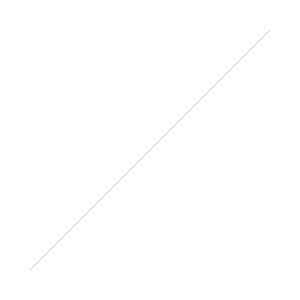
The large connection goes where the IDE cable would normally go and connects to the Asus Eee PC directly via USB. The power cable supplies the drive with juice and has an OnOff switch directly on the cable (don't forget to switch on). Jumper settings on the drive don't seem to matter since there is only one drive to deal with. Mine was set to Master and the drive was detected correctly.
Insert your bootable Windows XP CDROM and you're ready to start the install.
The Install Process:
-
Turn on the unit and press F2 during boot up.
-
Arrow over to the "Advanced" Tab
-
Go to "OS Installation" setting and change to "Start" (After the Windows install remember to come back and set this to "finished")
-
Arrow over to the "Boot" Tab and set your 1st boot device to the new CDROM. This may be listed ATAPI CDROM depending on your drive.
-
Hit F10 to save your changes and reboot, look out for the "press any key to enter install" text.
The rest of the Windows XP install is pretty standard. When you get to the "where to install" part you'll want to delete all existing partitions and create 1 with all the available space. Format this drive in NTFS format using the "Quick" option for a faster install. Advance through the screens until your install is done, this part takes about 30 minutes.
Installing Drivers:
It was really nice of Asus to include a Windows XP driver disk in the package even though it ships with a Linux OS. After the install is complete simply insert this CDROM and run the "Install All" option to setup the devices. The machine will reboot a few times and when its done you should have everything accounted for in the Device Manager. If your web cam is not working its because you used a Pre-SP2 install of Windows XP. To correct the issue simply apply the Service Pack 2 and after reboot it should find the camera.
Installing Programs:
Since the Asus only comes with a 4GB HDD you aren't going to have a lot of room after installing Windows XP. This is where the 4GB SD card comes in, toss this in to instantly double your storage space. When installing applications be sure to install them to this drive (Drive E:) and not to the internal hard drive. This should leave you enough room to install just about any of your favorite programs.
Moving My Documents:
Once again due to your limited storage space internally you'll want to move the My Documents folder to the SD card as well. To do this right click the My Documents folder and select "Properties". Click the "Move" button to relocate this folder to the E drive. Now when you save files or photos they will default to this SD card as well.
Upgrading the Memory:
My memory is still on order from Amazon so I'll have to update this part later. The memory install is similar to other laptops, there is small panel in the bottom that needs be unscrewed and wedged off. Here you'll find the current 512MB that can be replaced with a 1GB or more stick. Please note this of course voids your warranty but what fun are those anyway. This is optional but is recommended for using this device with Windows XP.
Impressions So Far:
Everything works great! Actually I'm shocked how well certain apps run off this thing. Even some games like Second Life work great after installing Direct X 10. Response time is quick, can I get solid state hard drives in...well...everything? Before doing a major cleanup I still have 1GB remaining internally and tons of space on my SD card. The only negative so far is the screen resolution of 800x600, while most web sites look fine some apps have issues here. Would love to see a higher resolution version and perhaps a slightly larger monitor. My wife keeps asking to borrow it for coach surfing so it must be a hit. :)
Problems, experiences or advice for installing Windows XP on the Asus Eee PC? Please leave your comments below.